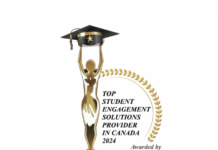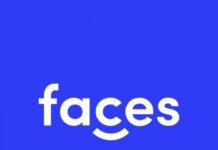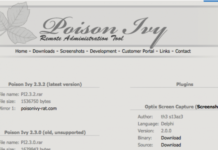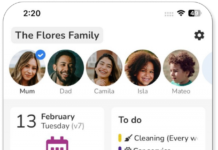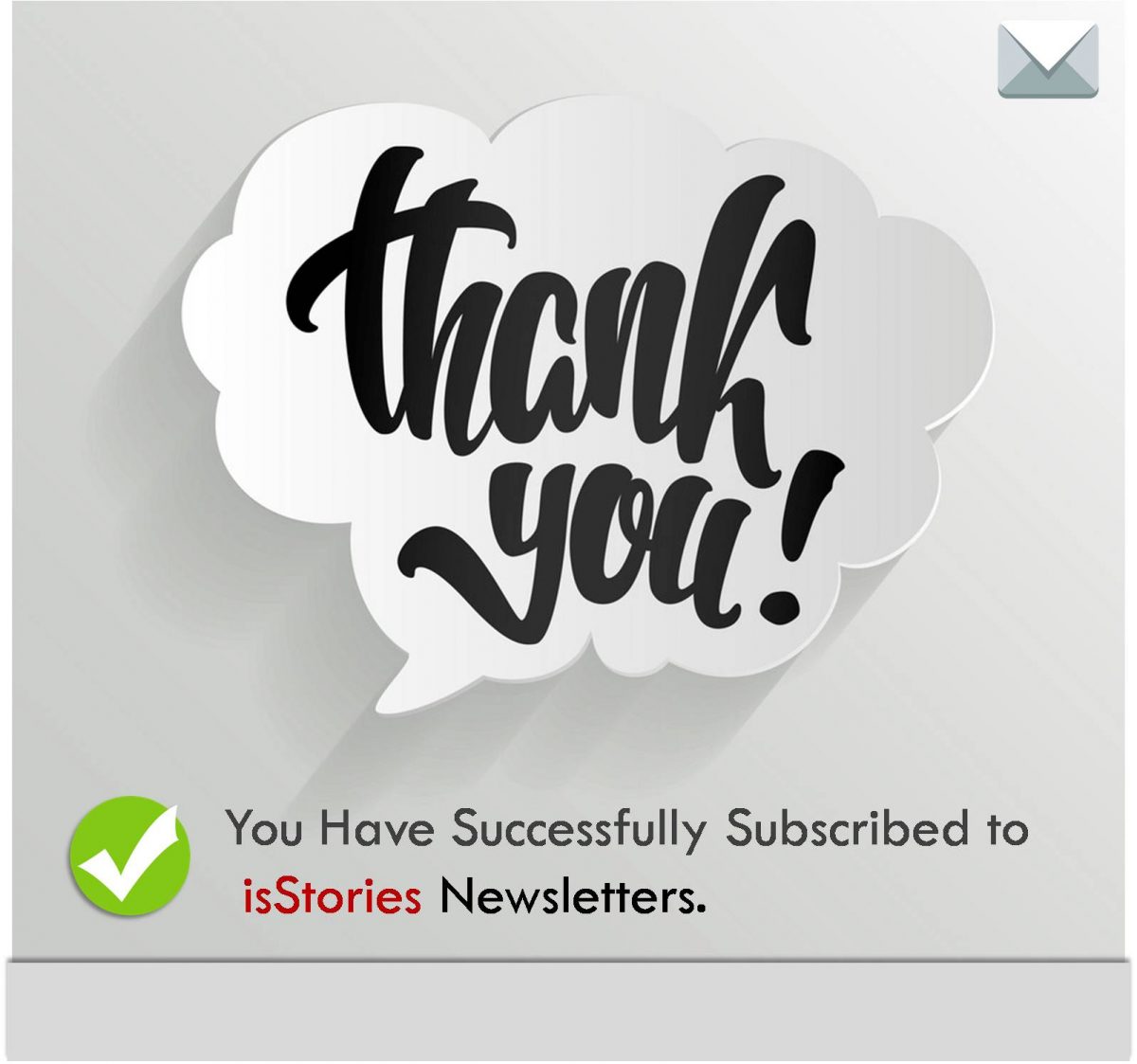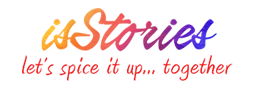(Isstories Editorial):- Chicago, Illinois Mar 21, 2024 (Issuewire.com) – Beyond Intranet – M365 Consulting Company
Businesses today deal with massive amounts of data, applications, and workflows. Managing it efficiently can be an operational nightmare that hampers productivity and growth.
Employees are spending up to 20% of their time on manual administrative tasks. That translates to over 100 hours yearly wasted on busy work per employee!
More on Isstories:
- Toronto’s Waterproofing Season: Protect Your Basement This Summer
- Presentria is named as one of Canada’s Top 10 Student Engagement Solutions Providers for 2024
- Sat Nijjer, CEO of Fortel Group Expands Finance Team with Two Key Midlands HQ Appointments
- Delighted to Announce BrainerHub Solutions Achieves ISO 9001 – ISO 27001 Certification
- Louisville Bourbon Inn Named Best of the Best Winner for 2024 Tripadvisor Travelers’ Choice Awards
Fortunately, Microsoft’s Power Automate makes it easy to streamline repetitive processes and workflows. With Power Automate, you can automate business tasks and connect applications to boost efficiency.
This guide will walk you through everything you need to know to leverage Power Automate to optimize workflows in 2024.
Key Benefits of Using Power Automate
Before we dive into how to use Microsoft Power Automate, let’s look at some powerful benefits it offers:
- Save Time
Automating manual tasks lets your team focus on value-adding work. On average, businesses save 39 hours per month after implementing Power Automate. Just think what you could accomplish with an extra 39 hours!
- Reduce Costs
Automation drives productivity gains equivalent to 3-10% of labor costs. Power Automate’s ROI is estimated at 504% over 3 years.
- Improve Data Accuracy
Manual data entry inevitably leads to errors. Automation ensures accurate data sharing between apps.
- Standardize Processes
Document processes in flows instead of tribal knowledge. This preserves institutional knowledge and prevents productivity losses when employees leave.
- Scale Your Business
Automate processes to handle increased workload without expanding headcount. Power Automate lets you scale efficiently.
How Does Power Automate Work?
Power Automate makes building automated workflows called “flows” that connect apps and services easy.
It provides a drag-and-drop flow designer to create action and trigger sequences across 300+ integrated apps. You don’t need any coding or technical skills.
Key components of Power Automate:
- Triggers – Events that kick off a flow’s execution. Like receiving an email or data by entering a spreadsheet.
- Actions – Tasks the flow performs. Can automate business processes across applications.
- Connectors – Links flow to external services, apps, and data sources.
- Flow Designer – Intuitive “no code” interface to create flows visually.
Top 5 Ways to Use Power Automate
Now, let’s explore 5 of the most popular use cases for Power Automate in business.
- Workflow Automation
Streamline cross-functional workflows by automating repetitive steps and integrating data across systems. Like creating purchase orders automatically when inventory falls below a threshold.
- Data Transfer
Eliminate time wasted on manual data entry and reduce errors by automatically transferring data between applications. Such as sending new Salesforce leads into your email marketing platform.
- Email Productivity
Speed up response time to common requests by automatically sending info or assigning tasks based on email subject lines or content.
- App Integration
Break down data siloes and sync context across apps. For instance, automatically log emails and calls in CRM when they happen in Outlook or on your smartphone.
- Monitoring & Alerts
Get immediately notified of critical events via text, email, or team chat, such as if a customer rates your business poorly on a review site or social media.
5 Steps to Building Automated Workflows
Ready to tackle your own automation workflows? Here are 5 straightforward steps to building flows in Power Automate:
Step 1: Identify Manual Processes to Automate
Look for repetitive tasks done manually across teams that have standard procedures. These are prime for automation. Quick wins provide proof of value early on.
Step 2: Map Out Workflow Steps
Outline the steps involved in the current manual process. This becomes the blueprint for your automated flow. Include inputs, outputs, logical branches, and decision points.
Step 3: Configure Triggers
Determine what should launch the automated flow, like receiving an email, data entry in a system, or on a set schedule. Add your triggers in Power Automate.
Step 4: Build Out Actions
Drag-and-drop steps in your flow process into Power Automate. Connect related apps and services using 300+ connectors. Insert conditional logic and variables.
Step 5: Test and Refine
Run through several test cases to identify gaps in the automated process logic. Refine until the flows function as expected, then roll out to users.
Real-World Power Automate Use Cases
To see Power Automate’s capabilities in action, here are 3 real-world examples of businesses maximizing efficiency:
Automating Invoice Processing
A manufacturing company automated Payable Accounts. Incoming invoices from suppliers are OCRed and input into their ERP system. It auto-matches purchase orders, posts in ledgers, and schedules payments. This reduced invoice processing time 85% from 5 days to 5 hours!
Streamlining HR Onboarding
An HR team automated onboarding tasks in Power Automate. When candidates accept job offers, flows immediately send welcome emails, provision access badges, create calendars, accounts, equipment orders, etc. New hires are fully set up before day 1.
Centralizing Customer Data
A restaurant chain links its seating and reservation system to CRM using Power Automate. Now, when customers book reservations or are seated for service, profiles are automatically created and updated in CRM with order history. This gives wait staff and managers a full view of preferences and history.
Tips for Successful Automation
While Power Automate makes workflow automation accessible to everyone, here are 8 tips to drive maximum value:
- Start small – Look for quick wins to build confidence and prove ROI before tackling complex flows.
- Standardize processes first – Automating broken or inconsistent processes won’t help. Document procedures before mapping workflows.
- Involve business users – Get input from impacted users to optimize flows for how work gets done.
- Monitor usage – Track flow utilization with built-in analytics to identify issues and opportunities for improvement.
- Handle errors gracefully – Build in error handling and alerts to flag breakdowns, avoid failures, and ensure critical tasks aren’t missed.
- Communicate changes – Explain how automated flows impact roles and processes to secure buy-in and adoption.
- Refine over time – Continuously collect user feedback to identify further enhancements. Power Automate makes flows easy to modfy.
- Expand across departments – Once proven, look for additional applications in other departments like IT, finance, logistics, etc.
Is Power Automate Right for Your Business?
Power Automate provides an easy onramp to process automation for businesses of all sizes. The no-code drag-and-drop interface allows anyone to build flows and integrate apps without taxing IT resources.
Power Automate’s wide range of triggers, actions, and connectors facilitates automating almost any repetitive task or business process to boost efficiency, productivity, and growth.
The best way to determine if Power Automate is right for streamlining your workflows is to start with a limited pilot. The rapid ROI may surprise you!
So, stop grinding away hours on manual busywork. Automate repetitive processes with Power Automate to free up your team and scale your business.
Beyond Intranet